After watching Microsoft's release event to Azure Static Web Apps, I wanted to have some hands on experience and see if Microsoft holds its promise making it pretty easy to host a static website with Azure. I migrated an existing static website from GitHub pages to Static Web Apps. This article describes the steps I accomplished and some observations.
Initial Situation
A while ago, I created a static GitHub page serving a blog using the static web page generator HUGO. There was a GitHub action that triggered new build and deployed the site every time I pushed to the master branch.
The aim of the task described here is to keep the repository but replace build, deployment and hosting by Azure Static Web Apps.
Setup
Preparations
Before we can start, some preparations and cleanup work needs to be done:
- Delete existing GitHub pages build action, environment, deploy key and the gh-pages branch.
- Delete the existing GitHub actions yaml file.
- Create a new resource group in Azure portal.
Create the Resource
Creating the resource is straight forward. Choose "New Static Web App", give it a name and a region. Under deployment details, we have to connect the web app to our GitHub account and add the organization, repository and branch the web app should be built from.
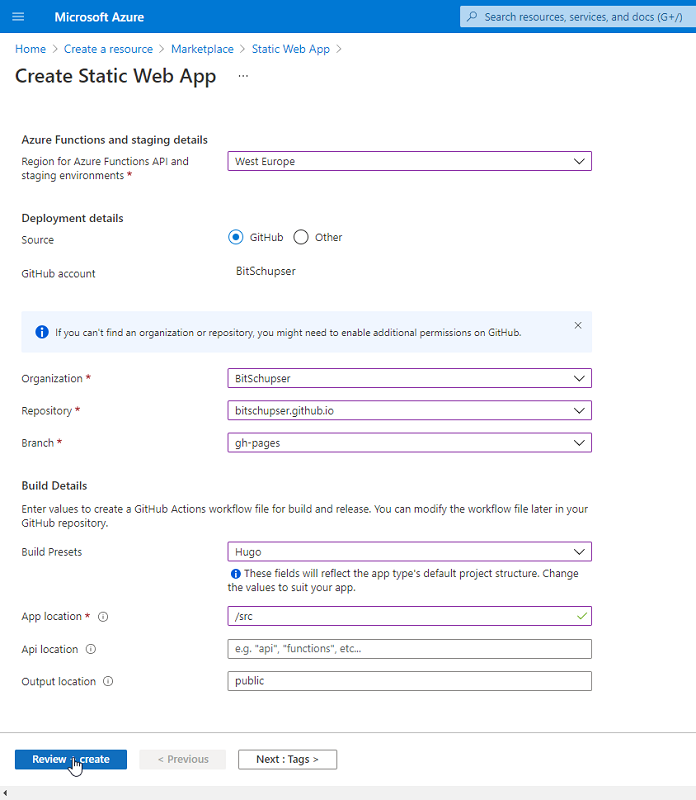
Under "Build Details" we can configure how the app gets built. Luckily there is already a preset for HUGO, so we can build the site out of the box. There are also other build presets for:
-
Frameworks
- Angular
- React
- Svelte
- Vue.js
- (client-side) Blazor
-
Static site generators
- Gatsby
- Hugo
- VuePress
For other technologies, we could choose "Custom" and configure the build as a separate job in GitHub actions.
After creating the resource, the Static Web App automatically checks out the source code, builds it and deploys it. A few minutes later, the website can be visited under an auto-generated URL. Also a valid SSL certificate has been applied automatically.
Add a custom domain
This auto-generated URL is nice for testing but it would be an imposition for any users. In Azure portal, there is a menu entry called "custom domains" where a custom domain can be registered. After registration we copy and paste the provided CNAME entry the DNS record of our domain provider, wait a few minutes and the site is reachable through the custom domain.
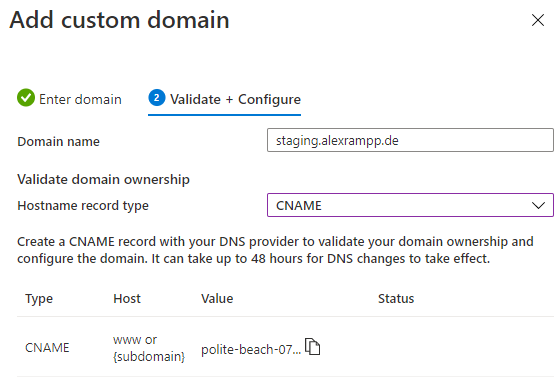
Workflows
Modify the website
If we want to modify the website, we just have to change some source code and push it to master. This will automatically trigger another build & deploy run. A few minutes later, the changes become visible on the website.
But publishing a change without decent testing is quite dangerous. Usually we want to deploy the website into some staging environment, verify it and deploy it to production if the test passed. There is a mechanism that has a nice integration with GitHubs Pull Request mechanism.
Pull Requests & Staging Environments
Usually we develop on branches and create a pull request that gets reviewed by other developers prior to merging. We also want to do automatic & manual tests before merging.
For this reason, Azure Static Web Apps hooks into GitHub's pull request mechanism and starts another job when a pull request has been created or updated:
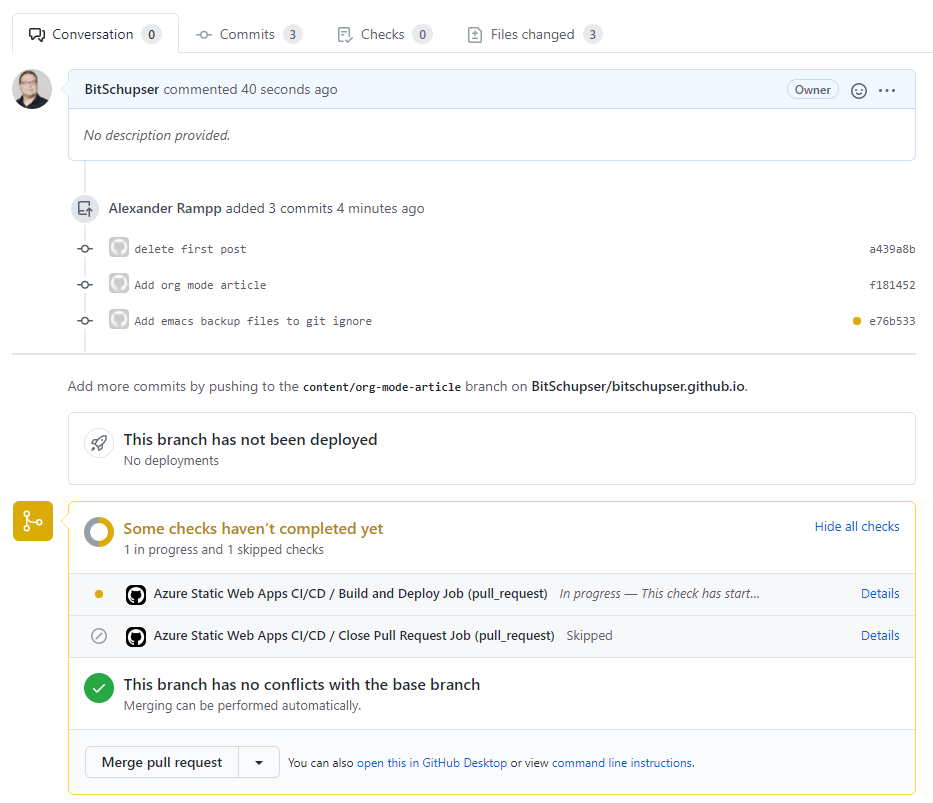
This job builds the application and deploys it to a staging environment. Staging environments have a -n attached to the subdomain, where n is the staging environment number. The free tier of Web Apps allows up to three staging environments.
If a pull request has been merged, the staging environment gets removed automatically.
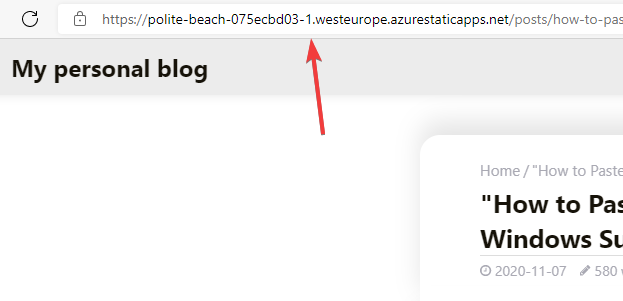
Too keep track of existing environments, there is the Environments menu entry in Azure portal:
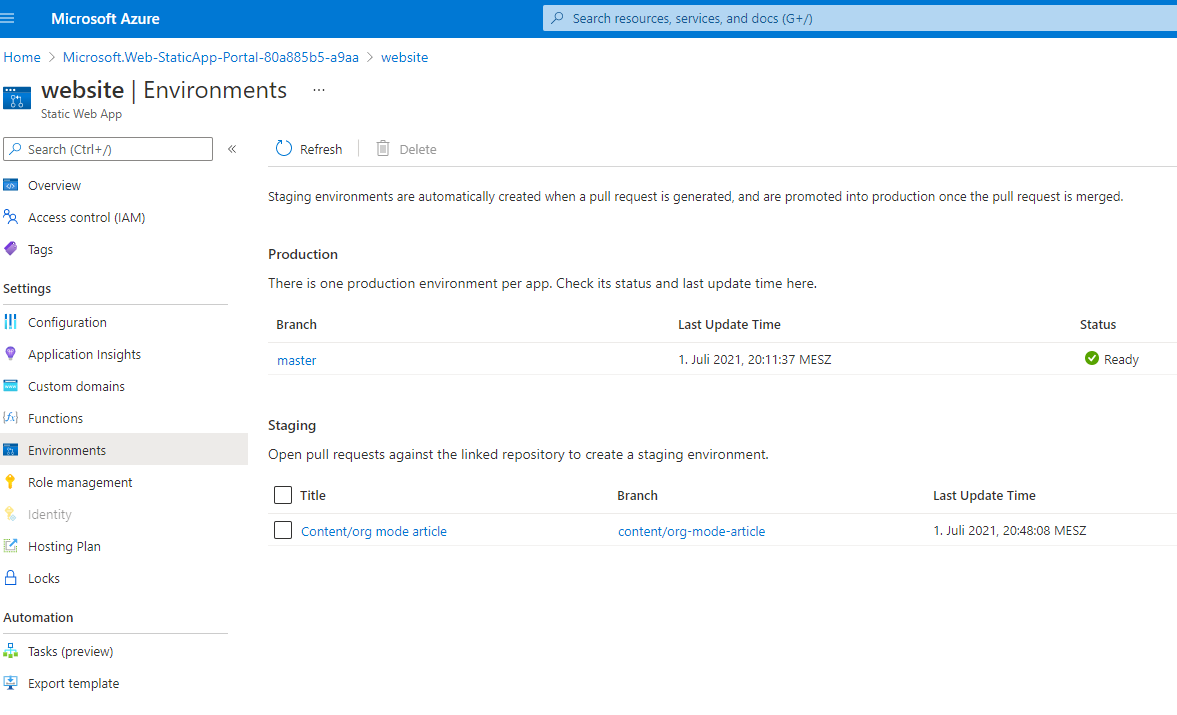
Looking under the hood
It's very impressing how easy it is to set this whole thing up and how it integrates with GitHub. But how does it actually work?
GitHub actions
After creating the resource, Azure Static Web Apps commits the following YAML file automatically to the repository:
name: Azure Static Web Apps CI/CD
on:
push:
branches:
- master
pull_request:
types: [opened, synchronize, reopened, closed]
branches:
- master
jobs:
build_and_deploy_job:
if: github.event_name == 'push' || (github.event_name == 'pull_request' && github.event.action != 'closed')
runs-on: ubuntu-latest
name: Build and Deploy Job
steps:
- uses: actions/checkout@v2
with:
submodules: true
- name: Build And Deploy
id: builddeploy
uses: Azure/static-web-apps-deploy@v1
with:
azure_static_web_apps_api_token: ${{ secrets.AZURE_STATIC_WEB_APPS_API_TOKEN_POLITE_BEACH_075ECBD03 }}
repo_token: ${{ secrets.GITHUB_TOKEN }} # Used for Github integrations (i.e. PR comments)
action: "upload"
###### Repository/Build Configurations - These values can be configured to match your app requirements. ######
# For more information regarding Static Web App workflow configurations, please visit: https://aka.ms/swaworkflowconfig
app_location: "/src" # App source code path
api_location: "" # Api source code path - optional
output_location: "public" # Built app content directory - optional
###### End of Repository/Build Configurations ######
close_pull_request_job:
if: github.event_name == 'pull_request' && github.event.action == 'closed'
runs-on: ubuntu-latest
name: Close Pull Request Job
steps:
- name: Close Pull Request
id: closepullrequest
uses: Azure/static-web-apps-deploy@v1
with:
azure_static_web_apps_api_token: ${{ secrets.AZURE_STATIC_WEB_APPS_API_TOKEN_POLITE_BEACH_075ECBD03 }}
action: "close"It defines two jobs: One gets triggered when a pull request will be created or updated, the other ones get triggered when a pull request got closed. At heart, they do both the same: calling another action called "Azure/static-web-apps-deploy@v1" with different parameters.
To authenticate, it passes an API_TOKEN that also has been deployed to the GitHub repository when the resource has been created.
Azure Static Web Apps Deploy Action
Searching GitHub, we find a repository containing the source code of the "Azure/static-web-apps-deploy@v1" action. This repository defines the action with all its parameters but calls at the bottom a binary called "StaticSitesClient" defined in the Docker image "mcr.microsoft.com/appsvc/staticappsclient"
Unfortunately, this component isn't open source, so we cannot dive into its details. Reading the logs, shows that staticappsclient utilizes the Oryx build system to perform the actual build. The actual logs during the build (in our case, the output of HUGO) appear in the build logs which can very helpful for tracing errors.
Conclusion
It's very impressing how easy it is to set this whole thing up and how nice it integrates with GitHub. Although there were possibilities to host static websites before, it wasn't such a seamless experience as competitive cloud providers offered. So Microsoft is adding a long missing piece to it's Azure landscape.
During the beta phase, there was crtic that Azure Web Apps has is tied to GitHub actions only. With the official release, Azure Static Web Apps can also be integrated with Azure DevOps. Through the open architecture described above, it would aso be possible to integrate other build systems (which is announced, but not yet officialy supported).
A nice thing is also that Microsoft offers a free plan for personal websites, but (as expected) without a SLA. So the hurdle to get started is very low.